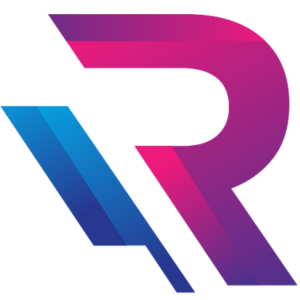5 Ways to Speed Up a Slow Desktop Computer

Is your desktop computer slowing down your workflow or testing your patience every time you launch an application? You’re not alone. Over time, even the most high-performance desktops can start lagging due to various factors like bloated software, outdated hardware, or excessive background processes. Fortunately, there are several ways to boost your system’s speed without having to invest in a brand-new setup. In this guide, we’ll walk you through five effective ways to speed up a slow desktop computer.
1. Uninstall Unnecessary Programs
Over time, your desktop may accumulate software and apps that you no longer use or need. These programs take up valuable hard drive space and may also run in the background, consuming system resources.
What to Do:
- Open your Control Panel (Windows) or Applications folder (Mac/Linux).
- Review the list of installed programs.
- Uninstall or delete software you no longer use.
Additionally, disable unwanted startup programs using Task Manager. This will help your computer boot faster and allocate more RAM to essential applications.
2. Upgrade to a Solid-State Drive (SSD)
If you’re still using a traditional Hard Disk Drive (HDD), switching to a Solid-State Drive (SSD) can significantly boost your desktop’s performance. SSDs have no moving parts, which makes them much faster at reading and writing data.
Benefits of SSD Upgrade:
- Faster boot-up times.
- Quicker application launches.
- Reduced system lag during multitasking.
Even upgrading to a small SSD for your operating system and primary software while keeping your HDD for storage can lead to massive performance gains.
3. Add More RAM (Memory)
RAM (Random Access Memory) allows your system to handle more tasks at once. If your desktop struggles with multitasking or lags during resource-intensive tasks, a RAM upgrade can be a game changer.
How Much RAM Do You Need?
- Basic use (web, documents): 8GB
- Creative work (design, editing): 16GB or more
- Gaming/Heavy multitasking: 16–32GB
Check your current RAM usage in Task Manager (Windows) or Activity Monitor (Mac). If your RAM usage is consistently high, an upgrade is likely needed.
4. Clean Up Files and Optimize Storage
Temporary files, cached data, and duplicate files can build up over time and take up precious storage space, causing your computer to slow down.
Actions to Take:
- Use built-in tools like Disk Cleanup (Windows) or Optimized Storage (Mac).
- Delete temporary files, old downloads, and browser caches.
- Use third-party tools like CCleaner for deeper cleaning.
Also, keep at least 10-20% of your hard drive free to allow the operating system to function efficiently.
5. Update Software and Drivers
Outdated drivers or system software can cause compatibility issues and impact overall performance. Keeping everything up to date ensures your desktop is running optimally and securely.
What to Update:
- Operating System (Windows, macOS, Linux)
- Graphics card drivers
- Audio, network, and peripheral drivers
- Web browsers and productivity software
Set your system to receive automatic updates or manually check for them at least once a month.
Bonus Tip: Consider a Clean Reinstall
If all else fails and your desktop is still sluggish, consider performing a clean reinstall of your operating system. This removes all clutter, malware, and unnecessary files, giving your system a fresh start.
Final Thoughts
Improving your desktop computer’s performance doesn’t always require new hardware or costly repairs. Simple upgrades like adding an SSD or more RAM, uninstalling bloatware, and keeping your system clean and updated can make a significant difference.
If you’re looking for a faster experience but aren’t ready to invest in a new desktop, consider renting a high-performance system from Rental Plaza. We offer customized desktop rentals for gaming, design, office, and more — optimized and ready for peak performance.