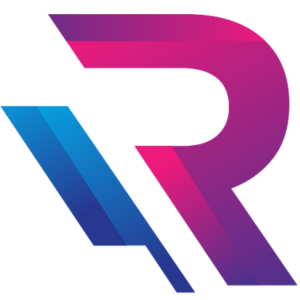How to Get Maximum GPU Performance Without Overheating

In today’s world of AI workloads, high-end gaming, and 3D rendering, your GPU (Graphics Processing Unit) is the heart of performance. Whether you’re a gamer, designer, or developer, you rely on your GPU to deliver smooth, fast, and reliable output.
But there’s a catch — pushing your GPU to its limits often leads to overheating, performance throttling, and even hardware damage if not managed properly. The key is to strike the perfect balance between maximum performance and optimal temperature control.
In this detailed guide, we’ll explore how to optimize your GPU performance without overheating, covering hardware setup, cooling techniques, software tweaks, and maintenance tips that work in 2025.
1. Understanding GPU Performance and Heat Generation
Your GPU is essentially a miniature supercomputer — handling millions of calculations per second to render images, process data, or train AI models. This level of performance naturally generates heat.
1.1 Why GPUs Overheat
- High load: Running demanding games, rendering videos, or training AI models.
- Poor airflow: Inadequate cooling inside the system case.
- Dust buildup: Blocks airflow and increases internal temperature.
- Thermal paste wear: Reduced heat transfer from GPU die to cooler.
- Overclocking: Pushing the GPU beyond factory limits.
If not addressed, these issues cause thermal throttling, where the GPU automatically lowers its speed to prevent damage — directly impacting performance.
2. Ideal GPU Temperature Range
Maintaining a healthy temperature range ensures long-term performance.
| Usage Type | Ideal GPU Temperature |
|---|---|
| Idle/Desktop Work | 30°C – 50°C |
| Gaming / Rendering | 60°C – 80°C |
| Heavy AI / ML / GPU Computing | 70°C – 85°C |
| Danger Zone (Throttle / Damage) | 90°C+ |
3. Optimize Airflow in Your System
Proper airflow is one of the most effective ways to manage GPU temperature.
3.1 Case Design Matters
- Choose a spacious cabinet with multiple fan mounts.
- Ensure there’s intake airflow from the front and exhaust at the back/top.
- Avoid placing your system in enclosed spaces like under desks or inside cabinets.
3.2 Fan Placement
Use this setup for optimal cooling:
- Front Fans: Intake (cool air in)
- Top/Rear Fans: Exhaust (hot air out)
- Bottom Fans (if available): Additional intake to improve airflow.
3.3 Cable Management
Tidy cables = better airflow. Use zip ties or modular PSU cables to keep your case clutter-free.
4. Upgrade or Optimize Your Cooling System
If your GPU runs hot even after cleaning and managing airflow, it’s time to upgrade your cooling.
4.1 GPU Fan Settings
- Use tools like MSI Afterburner, EVGA Precision X1, or ASUS GPU Tweak to customize fan curves.
- Set fan speed to ramp up faster as temperature increases.
4.2 Thermal Paste Replacement
Over time, thermal paste between the GPU and heatsink degrades. Replacing it with a high-quality thermal compound like Arctic MX-6 or Thermal Grizzly Kryonaut can reduce GPU temps by up to 10°C.
4.3 Add Case Fans or Liquid Cooling
- Add more high-airflow fans (Corsair, Noctua, Cooler Master).
- For extreme workloads, consider AIO (All-in-One) GPU liquid coolers for stable temperature control.
5. Optimize Software & Power Settings
Your software and system settings have a direct impact on GPU load and heat.
5.1 Adjust Power Limits
In tools like MSI Afterburner, you can slightly reduce your power limit (to 90–95%) — lowering temperature with minimal impact on performance.
5.2 Undervolting
Undervolting reduces the GPU’s voltage while maintaining clock speed — meaning lower heat output with similar performance.
- Tools like AMD Radeon Software or NVIDIA Control Panel can help.
- Always test stability using benchmarks after undervolting.
5.3 Update Drivers
Outdated drivers can cause inefficient GPU usage and overheating.
Keep your NVIDIA GeForce Experience or AMD Adrenalin drivers updated regularly for performance and cooling improvements.
6. Keep Your GPU and System Clean
Dust is a silent performance killer. It clogs fans, blocks airflow, and insulates heat.
6.1 Cleaning Routine
- Use compressed air or a blower to clean vents and fans every 2–3 months.
- Clean GPU heatsinks carefully using a soft brush.
- Avoid liquid cleaners unless specifically made for electronics.
6.2 Monitor Temperatures
Use real-time monitoring tools like:
- HWMonitor
- GPU-Z
- NZXT CAM
- MSI Afterburner (with on-screen overlay)
7. Manage Ambient Temperature
Your room’s environment directly affects GPU performance.
7.1 Ideal Room Conditions
- Keep the room temperature below 30°C.
- Use air conditioning or ventilation during intensive GPU workloads.
- Avoid direct sunlight or heat sources near your PC setup.
7.2 Placement Tips
- Don’t place your system against walls — leave at least 6–8 inches of clearance for airflow.
- Avoid keeping it on carpeted floors (it traps heat and dust).
8. Optimize Game and Application Settings
Your GPU doesn’t always need to run at 100%. Smart optimization reduces unnecessary load.
8.1 In-Game Graphics Settings
- Lower Anti-Aliasing, Shadows, and Post-Processing Effects.
- Use DLSS (NVIDIA) or FSR (AMD) to maintain FPS at lower GPU usage.
- Cap FPS to your monitor’s refresh rate — prevents overworking the GPU.
8.2 Rendering & AI Workloads
If you’re using your GPU for creative or AI tasks:
- Enable GPU scheduling in Windows for better efficiency.
- Limit VRAM usage in rendering tools like Blender or Adobe After Effects.
- Schedule heavy workloads during cooler hours of the day.
9. Power Supply & Stability Check
A weak or unstable PSU (Power Supply Unit) can cause overheating due to irregular voltage.
Checklist for GPU-Friendly Power Setup:
- Use a high-efficiency PSU (80+ Gold or Platinum).
- Ensure proper wattage — typically 650W+ for RTX 4070/4080-class GPUs.
- Use dedicated PCIe power cables, not daisy-chained ones.
Stable power equals consistent cooling and performance.
10. External Cooling Accessories
Modern setups allow for additional cooling options beyond your case.
Top Accessories for Extra Cooling:
- External GPU stands with built-in fans.
- Laptop cooling pads for mobile GPUs.
- PCIe fan brackets to direct airflow toward the GPU.
- VRM heatsinks for temperature balance across components.
These accessories are cost-effective and significantly improve long-term GPU stability.
11. Smart Monitoring and Automation
In 2025, smart tools and AI-based software can automatically balance performance and thermals.
AI-Based Cooling Tools:
- Corsair iCUE AI Cooling automatically adjusts fan speeds based on GPU load.
- NZXT CAM Smart Mode analyzes temperature trends and predicts heat spikes.
- MSI Center dynamically manages fan curves for real-time optimization.
These tools ensure maximum efficiency with minimal manual intervention.
12. When to Consider a GPU Upgrade
If your GPU constantly overheats even after optimizing cooling and power, it may be time for an upgrade.
Signs You Need an Upgrade:
- Frequent throttling or shutdowns.
- Temperature consistently above 85°C.
- Inability to handle newer AI/gaming workloads.
For professionals in AI, design, or gaming, upgrading to the latest NVIDIA RTX 4000/5000 series or AMD Radeon 7000 series ensures better performance with enhanced power efficiency and cooling technology.
If you don’t want to invest heavily upfront, explore high-performance GPU workstations or laptops on rent from Rental Plaza — ideal for short-term projects, rendering, or AI research workloads across India.
13. Final Thoughts
Getting maximum GPU performance without overheating is all about balance — between cooling, power, and workload management.
By maintaining clean airflow, optimizing power settings, using proper thermal paste, and leveraging smart software tools, you can push your GPU’s limits safely and efficiently.
Remember — a cool GPU is a happy GPU. With the right setup, you’ll enjoy smoother performance, longer lifespan, and stable operation for years to come.
If you’re a developer, designer, or AI professional looking for powerful GPU-based systems, check out Rental Plaza for workstations and laptops equipped with NVIDIA RTX GPUs, available PAN-India for corporate and creative needs.