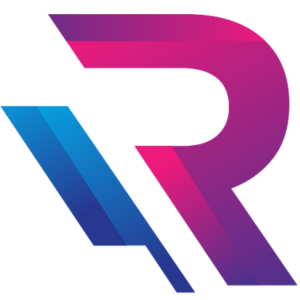How to Speed Up Your Laptop Without Reinstalling Windows or macOS

Introduction: Why Your Laptop Feels Slower Over Time
Every laptop, no matter how powerful, eventually begins to feel slower. Whether you use Windows or macOS, performance degradation can occur due to background apps, fragmented storage, temporary files, or outdated software. Fortunately, you don’t need to reinstall your operating system to bring back that “new laptop” feeling.
In this blog, we’ll explore practical and proven methods to speed up your laptop safely—without losing your data or spending hours reinstalling Windows or macOS. These steps work for students, professionals, gamers, and creative users who depend on smooth, fast performance every day.
1. Clean Up Startup Programs and Background Apps
One of the biggest reasons laptops slow down is the number of apps running automatically when you start your system.
For Windows Users:
Open Task Manager (Ctrl + Shift + Esc) → go to the Startup tab → disable unnecessary programs that launch with Windows.
For macOS Users:
Go to System Settings → General → Login Items, and remove unwanted startup apps.
Apps like Spotify, Slack, or cloud services can consume memory in the background even when you’re not actively using them. Keeping startup items lean ensures your system boots faster and stays responsive.
2. Clear Temporary and Junk Files Regularly
Your system accumulates gigabytes of temporary files from updates, browsers, and cached applications. These files eat up space and slow down performance.
Windows Cleanup Steps:
Use Disk Cleanup or Storage Sense to automatically remove temp files, recycle bin data, and Windows update leftovers.
macOS Cleanup Steps:
Go to About This Mac → Storage → Manage, then remove system junk, unused documents, and cache files.
For advanced users, third-party tools like CleanMyMac X or CCleaner (for Windows) can automate cleanup safely—but remember, you can achieve similar results manually.
3. Manage Storage and Optimize Drive Space
A full hard drive or SSD can severely slow down your laptop. Windows and macOS need at least 15–20% free space to operate efficiently.
How to Optimize:
- Delete or move large files (videos, installers, old projects) to external storage or cloud drives.
- Uninstall unused software you installed “just to try.”
- Empty the Downloads and Trash folders regularly.
If your laptop has a traditional HDD, consider upgrading to an SSD (Solid-State Drive). SSDs are significantly faster, helping your laptop boot in seconds and load applications almost instantly.
4. Check for Software Updates and Driver Maintenance
Outdated system updates and drivers often cause performance issues.
Windows Users:
- Go to Settings → Windows Update and install pending updates.
- Use Device Manager to check if any drivers (especially GPU, sound, or network) need updates.
macOS Users:
- Open System Settings → General → Software Update to ensure macOS and all applications are up to date.
Updated drivers and software improve hardware efficiency and fix bugs that can slow down your system.
5. Disable Visual Effects and Animations
Modern operating systems use animations and transparency effects to make the interface look smoother—but these features can also drain memory and GPU power.
Windows:
- Search “Adjust the appearance and performance of Windows” → Select “Adjust for best performance” or customize by disabling visual effects like fade, slide, or transparency.
macOS:
- Go to System Settings → Accessibility → Display and enable Reduce Motion and Reduce Transparency.
You’ll be surprised how much smoother your laptop feels when it’s not wasting resources on fancy transitions.
6. Manage Browser Extensions and Cache
Your web browser is one of the most used (and most resource-hungry) applications. Too many extensions or tabs can slow down the entire system.
Optimization Steps:
- Remove unnecessary extensions and add-ons.
- Clear browser cache and cookies weekly.
- Limit open tabs using tab suspension tools (like The Great Suspender for Chrome).
Switching to lightweight browsers like Brave, Edge, or Safari can also help improve speed and reduce battery drain.
7. Optimize Memory Usage and Close Heavy Applications
If your laptop feels sluggish while multitasking, your RAM may be maxed out.
For Windows:
Use Task Manager → Performance Tab to see which apps consume the most memory. Close heavy ones or switch to lighter alternatives.
For macOS:
Use Activity Monitor → Memory Tab to check for memory hogs. Restarting the system occasionally clears inactive RAM, refreshing overall performance.
If your work involves design, video editing, or coding, consider upgrading RAM for long-term performance improvements.
8. Scan for Malware and Unwanted Software
Hidden malware or unwanted programs often run in the background, draining CPU resources and slowing performance.
Windows:
Use Windows Defender or trusted antivirus software to perform a full scan.
macOS:
Though more secure, macOS can still suffer from adware or malicious scripts. Use Malwarebytes for Mac to run a scan.
Regular scans keep your system safe and ensure smooth performance.
9. Adjust Power Settings for Performance Mode
Many laptops are configured for power efficiency, which limits CPU and GPU usage.
Windows:
- Go to Control Panel → Power Options → choose High Performance or Best Performance mode.
macOS:
- Navigate to System Settings → Battery → Power Adapter → choose Better Performance instead of Better Battery.
If you’re editing videos, rendering designs, or coding, performance mode makes a noticeable difference.
10. Restart Your Laptop More Frequently
It may sound simple, but restarting clears cache, resets background services, and frees memory leaks.
Modern laptops can run for days without rebooting, but that’s often why performance drops over time. A simple restart every few days can refresh your system and eliminate lag.
11. Manage Cloud Sync Services Smartly
Cloud apps like OneDrive, Google Drive, or Dropbox can consume CPU and bandwidth while syncing files.
If you don’t need continuous synchronization, pause these services while working on large tasks or switch them to manual sync mode. This reduces background load significantly.
12. Upgrade Internal Components When Possible
If your laptop allows hardware upgrades, consider improving these components:
- Add more RAM: Boost multitasking capability.
- Replace HDD with SSD: Major speed improvement in boot and load times.
- Use external GPU (eGPU): Great for graphics-intensive workloads on compatible laptops.
Even minor hardware upgrades can extend your laptop’s lifespan by years.
13. Keep Your Laptop Physically Clean
Dust buildup in vents or fans causes overheating, which slows down performance automatically as CPUs throttle to prevent damage.
Use a soft brush or compressed air to clean the keyboard and vents. Ensure your laptop rests on a hard surface for proper airflow, and avoid using it on beds or couches that trap heat.
Conclusion: Maintain Speed Without Starting Over
You don’t need a full system reinstall to make your laptop fast again. With regular cleaning, smart memory management, and simple optimization steps, you can keep your Windows or macOS device performing like new.
Whether you’re a student, designer, or professional, these maintenance habits will ensure smoother workflows, faster app launches, and longer system life—all without losing your data or reinstalling your OS.