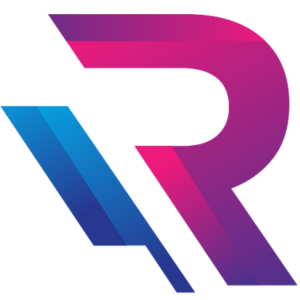Cheapest Laptop on Rent vs Best Laptop on Rent: Key Differences Explained

Introduction: Understanding Laptop Rentals Beyond Just Price
Laptop rentals have become a popular solution for businesses, students, startups, and professionals who want flexibility without heavy upfront investment. When searching online, most users come across two common options: the cheapest laptop on rent and the best laptop on rent. While both may seem similar at first glance, they serve very different purposes. Choosing the wrong option can lead to performance issues, downtime, and hidden costs. Understanding the real difference between price-focused rentals and quality-focused rentals helps users make smarter decisions.
What Does “Cheapest Laptop on Rent” Really Mean?
The cheapest laptop on rent typically refers to entry-level or older-generation laptops offered at the lowest possible monthly price. These devices are usually designed to handle basic tasks such as browsing, document editing, emails, and light office work. Rental providers offering these laptops focus on affordability rather than performance or long-term reliability. For short-term or low-intensity use, these laptops can be sufficient, but they often come with limitations that users should be aware of before booking.
What Defines the “Best Laptop on Rent”?
The best laptop on rent focuses on performance, reliability, and user experience rather than just cost. These laptops usually include newer processors, faster SSD storage, higher RAM, better displays, and longer battery life. They are ideal for professionals, businesses, developers, designers, and students who require smooth multitasking and dependable performance. Rental providers offering the best laptops also prioritize customer support, device condition, and quick replacements.
Price Comparison: Low Cost vs True Value
Cheapest laptop rentals attract users with very low monthly pricing, but the overall value may not always justify the savings. While the best laptop on rent costs more upfront, it often delivers better performance, fewer technical problems, and higher productivity. Over time, poor performance from cheaper laptops can result in lost work hours and frustration, making the higher-quality option more cost-effective in the long run.
Performance Differences Between Cheap and Best Rentals
Performance is one of the biggest differences between cheap and premium laptop rentals. The cheapest laptops often use outdated processors, limited RAM, and slower hard drives, which can cause lag and slow boot times. In contrast, the best laptops on rent feature modern CPUs, SSD storage, and sufficient RAM to handle demanding tasks like video conferencing, coding, graphic design, and multitasking without slowdown.
Hardware Quality and Specifications
Cheapest laptop rentals usually come with basic hardware configurations that meet minimum requirements. Displays may have lower resolution, keyboards may show wear, and batteries may not last long. The best laptops on rent offer better build quality, sharper displays, responsive keyboards, and stronger battery performance, making them more suitable for daily professional use and long working hours.
Reliability and Device Condition
Reliability is often overlooked when choosing a rental laptop. Cheaper rental laptops may have been used extensively over many years, increasing the risk of hardware failure. The best laptop rentals are generally well-maintained, quality-checked, and upgraded regularly. This reduces the chances of breakdowns and ensures a smooth experience throughout the rental period.
Software Compatibility and Updates
Cheapest laptops on rent may struggle with the latest software updates or operating systems due to older hardware. This can cause compatibility issues with modern applications. Best laptop rentals are typically equipped to handle the latest operating systems, security patches, and professional software without issues, ensuring better safety and performance.
Customer Support and Service Quality
Rental service quality varies greatly between cheap and premium options. Cheaper laptop rentals often offer limited customer support, slower response times, and minimal technical assistance. Best laptop rental providers focus on fast customer support, professional installation, and quick replacements in case of issues. This becomes especially important for businesses and professionals who cannot afford downtime.
Replacement and Maintenance Policies
One major difference between cheap and best laptop rentals is how providers handle breakdowns. Low-cost rental plans may have delayed replacements or extra charges for servicing. Best laptop rental services usually include quick replacement guarantees, preventive maintenance, and transparent policies, ensuring peace of mind for users.
Use Case: Who Should Choose the Cheapest Laptop on Rent?
Cheapest laptop rentals are suitable for users with very basic needs. Students preparing simple assignments, temporary office staff, short-term data entry work, or users needing a backup device can benefit from low-cost rental laptops. These devices work well when performance demands are minimal and usage duration is short.
Use Case: Who Should Choose the Best Laptop on Rent?
The best laptop on rent is ideal for professionals, remote workers, startups, IT teams, designers, developers, and corporate users. These users require high performance, stable connectivity, long battery life, and professional reliability. Investing slightly more in a quality laptop rental ensures better productivity and fewer interruptions.
Long-Term Cost Considerations
While the cheapest laptop on rent appears budget-friendly, frequent technical issues or performance limitations can increase indirect costs. Delays, lost work hours, and missed deadlines add up quickly. The best laptop on rent often proves to be more economical over long-term use due to efficiency, reliability, and reduced downtime.
Security and Data Protection
Security is another important factor. Older laptops may lack updated security features, increasing the risk of data breaches. Best laptop rentals often come with updated operating systems, better security patches, and support for encryption and professional security tools, making them safer for business and corporate use.
Scalability for Businesses
For growing businesses, scalability matters. Cheap laptop rentals may not support changing requirements or software upgrades. Best laptop rental providers offer flexible plans, bulk rentals, upgrades, and enterprise-level solutions that scale easily as business needs grow.
Flexibility and Customization
Best laptop rental services often provide customization options such as RAM upgrades, specific operating systems, pre-installed software, and accessories. Cheapest laptop rentals usually offer fixed configurations with limited flexibility, which may not suit specialized requirements.
User Experience and Productivity
User experience directly impacts productivity. Slow systems, overheating, and battery issues from cheap laptops can reduce efficiency. Best laptops on rent provide smooth performance, better ergonomics, and reliable battery life, creating a more comfortable and productive work environment.
Environmental Impact
Renting high-quality laptops that last longer reduces electronic waste. Cheapest laptops are often near the end of their lifecycle, contributing to more frequent replacements. Choosing the best laptop on rent supports sustainability by extending device usage responsibly.
Final Comparison: Cheapest vs Best Laptop on Rent
The cheapest laptop on rent focuses on affordability and basic usage, while the best laptop on rent prioritizes performance, reliability, and professional support. The right choice depends on usage needs, duration, and expectations. For casual or temporary use, cheap rentals may work. For serious work, business operations, or long-term projects, premium rentals offer better value.
Conclusion: Choosing What’s Right for You
Choosing between the cheapest laptop on rent and the best laptop on rent is not just about price—it’s about value, reliability, and productivity. Understanding your requirements, workload, and expectations helps you make the right decision. While saving money is important, investing in the right rental laptop can make a significant difference in performance, efficiency, and peace of mind. Smart users choose not just what is cheapest, but what delivers the best results.
Workstation Rentals with High RAM & Storage for Design Studios

The creative industry runs on powerful hardware. Whether it’s graphic design, animation, 3D modeling, or video rendering, design professionals need high-performance systems that can keep up with demanding software and complex workflows. But investing in expensive hardware isn’t always practical — especially for design agencies, animation studios, freelancers, and startups.
That’s where workstation rentals with high RAM and storage come in. These advanced systems are designed to handle heavy workloads without lagging or crashing, giving designers the smooth performance they need to create stunning visuals.
In this blog, we’ll explore why high-spec workstations are crucial for creative professionals, what configurations to look for, and how Rental Plaza provides top-tier workstation rentals tailored for design studios in India.
Why Design Studios Need High-Performance Workstations
Design and creative work require systems that can handle large project files, high-resolution assets, and resource-heavy applications like Adobe Creative Suite, Blender, Autodesk Maya, AutoCAD, DaVinci Resolve, and more. Standard laptops or desktops can quickly hit their performance limits, leading to delays, system crashes, and reduced productivity.
High-performance workstations with more RAM, powerful processors, fast storage drives, and professional-grade GPUs provide the power and stability required to handle these tasks seamlessly.
1. Faster Rendering & Real-Time Preview
Rendering high-resolution graphics or 3D models is resource-intensive. A workstation with high RAM and SSD storage allows faster rendering, reduced lag, and smoother real-time previews.
2. Better Multitasking
Designers often work with multiple applications simultaneously — like Photoshop, Illustrator, After Effects, and browser tabs for references. High RAM ensures these applications run without performance drops.
3. Handling Heavy Files
Large project files like 4K videos, layered PSDs, or 3D assets demand fast storage. SSD-based workstations with ample capacity allow quick loading, saving, and transferring of files.
4. Improved Productivity
When systems don’t lag or crash, designers can focus more on creativity and less on troubleshooting. Faster systems save hours of valuable production time.
Key Workstation Specifications for Design Studios
Before choosing a workstation rental, it’s essential to understand what hardware specs actually make a difference for design professionals.
High RAM Capacity
For modern design workflows, at least 16GB of RAM is a baseline. However, most design studios prefer 32GB or 64GB RAM to handle complex projects smoothly. High RAM capacity ensures lag-free performance even when working with multiple software and large assets.
High-Performance Processors
Multi-core processors like Intel Core i7, i9, or AMD Ryzen 7 and Ryzen 9 are ideal for handling demanding design tasks. For 3D rendering and simulations, workstation-grade CPUs offer better stability and speed.
Dedicated GPUs
For animation, VFX, and video editing, having a dedicated graphics card like NVIDIA RTX or AMD Radeon Pro is essential. GPUs accelerate rendering, enable real-time previews, and improve the overall design workflow.
SSD Storage
Fast SSD drives significantly improve load times, file transfers, and overall responsiveness. Studios often prefer 1TB or higher SSD storage, sometimes paired with HDDs for backup and archiving.
Large & Multiple Displays
Design work benefits from more screen space. Many studios prefer dual or ultra-wide monitors for better multitasking and visibility.
Advantages of Renting Workstations Instead of Buying
Purchasing a high-end workstation can cost anywhere from ₹1 lakh to ₹3 lakh per system — a huge investment, especially for startups and growing studios. Renting offers an affordable and flexible alternative without compromising on performance.
1. Lower Upfront Costs
Instead of spending lakhs on purchasing hardware, studios can rent premium workstations at a fraction of the price. This frees up capital for other important business investments.
2. Easy Scalability
If your studio lands a large project or expands its team, you can quickly add more rented workstations without worrying about procurement delays or capital investment.
3. Access to Latest Technology
Technology evolves fast, and buying hardware means your system may become outdated in a few years. With rentals, you can upgrade to the latest processors and GPUs whenever needed.
4. No Maintenance Hassles
When you rent from a trusted provider like Rental Plaza, you get full maintenance and technical support, ensuring minimal downtime and smooth operation.
5. Flexibility in Tenure
Whether your need is short-term for a specific project or long-term for ongoing production, rental plans can be tailored to suit your timeline.
Use Cases: How Design Studios Benefit from Workstation Rentals
Workstation rentals are not just for large companies. Freelancers, small studios, and big production houses alike benefit from high-RAM, high-storage systems.
Graphic Design Agencies
Designers using software like Adobe Photoshop, Illustrator, InDesign, or CorelDRAW need fast systems to manage large files, detailed artwork, and print-quality outputs. A rented workstation can easily handle these tasks without slowing down.
3D Modeling & Animation Studios
Animation and VFX require serious processing power. Software like Maya, Blender, and Cinema 4D rely on GPU and CPU strength. Workstations with RTX GPUs and high RAM are ideal for these tasks.
Video Editing & Post-Production
Video editors working with 4K or even 8K footage need powerful machines to render, preview, and export efficiently. Workstation rentals provide the horsepower required without the high purchase cost.
UI/UX & Product Designers
UI/UX designers use Figma, Adobe XD, and other prototyping tools, often alongside multiple design assets. A powerful system ensures smooth collaboration and design execution.
Why High RAM and Storage Matter for Creative Workflows
RAM and storage are often underestimated when choosing a system. For design professionals, they can make or break the workflow.
- RAM determines how many applications and how large files you can work on at once.
- SSD storage determines how fast those files load, save, and transfer.
A system with 64GB RAM and a 1TB SSD can handle projects that would slow down or crash a standard 8GB system. Fast storage also improves system responsiveness and reduces rendering time.
Why Choose Workstation Rentals for Project-Based Work
Many studios work on project-based timelines. Instead of making permanent hardware investments, renting only for the project duration offers significant advantages:
- Cost efficiency for temporary projects
- Easy upgrades for high-performance demands
- Return equipment when no longer needed
- Ideal for seasonal or freelance teams
For example, a design studio handling a large animation project for six months can rent high-spec workstations just for that duration — optimizing costs and performance.
How Rental Plaza Supports Design Studios in India
Rental Plaza is one of India’s trusted IT rental providers, specializing in workstation rentals for design, animation, and media production studios. With a wide range of configurations and flexible rental plans, the company ensures creative professionals get the performance they need without the high capital expense.
Features of Rental Plaza Workstation Rentals:
- High-performance CPUs (Intel i7/i9, AMD Ryzen, Xeon)
- Up to 64GB RAM or more
- NVIDIA RTX and Quadro GPUs
- SSD storage up to 2TB
- Pre-installed essential software (optional)
- Flexible short-term and long-term plans
- On-site delivery and technical support
Whether it’s a short campaign or a year-long production project, Rental Plaza tailors its solutions to match your creative workflow.
Visit: https://rentalplaza.in/ to explore workstation rental plans.
How to Choose the Right Workstation for Your Studio
Choosing the right workstation depends on your creative focus and software needs.
- For Graphic Design: Prioritize high RAM and SSD over GPU.
- For 3D & Animation: Go for powerful CPU + GPU combo with large RAM.
- For Video Editing: Look for high storage, fast SSDs, and strong GPUs.
- For UI/UX: A balanced system with 16–32GB RAM is often sufficient.
Consulting with your rental provider can help configure systems best suited for your specific requirements.
The Future of Creative Work: Flexible, Powerful, and Cost-Effective
The creative industry is evolving fast, and so is the way professionals work. Renting high-performance workstations gives studios the freedom to scale, upgrade technology anytime, and work without financial strain.
Instead of being tied down by heavy investments, design studios can focus on what they do best — creating exceptional work.
Whether it’s a graphic design agency, a 3D animation studio, or a freelance creative team, workstation rentals with high RAM and storage offer the perfect blend of performance, flexibility, and affordability.
MacBook Pro on Rent for Video Editors: Is It Worth It?

Video editing has evolved into one of the most demanding creative professions today. With higher resolutions, complex timelines, color grading, motion graphics, and tight deadlines, editors require powerful and reliable machines to deliver professional results. The MacBook Pro has long been considered a gold standard for video editing due to its performance, display quality, and optimized software ecosystem. However, purchasing a high-end MacBook Pro involves a significant investment, which may not be practical for every editor or production team.
This is where renting a MacBook Pro becomes an attractive alternative. But is MacBook Pro on rent truly worth it for video editors? Understanding performance needs, cost implications, workflow flexibility, and real-world use cases helps answer this question clearly.
Why MacBook Pro Is a Preferred Choice for Video Editors
The MacBook Pro is designed to handle intensive creative workloads. Its powerful processors, high-speed memory, and optimized macOS environment provide smooth performance even when working with large video files. Video editors rely on consistency, and the MacBook Pro delivers stable output during long editing sessions.
The Retina display is another major advantage. Accurate colors, high brightness, and sharp resolution allow editors to make precise adjustments during color grading and visual corrections. For professionals who need visual accuracy, the MacBook Pro offers a reliable viewing experience.
Performance Requirements in Modern Video Editing
Modern video editing involves handling 4K, 6K, and even 8K footage. Software such as Final Cut Pro, Adobe Premiere Pro, DaVinci Resolve, and After Effects demand strong CPU and GPU performance. MacBook Pro models are optimized to handle these applications efficiently.
High RAM capacity ensures smooth multitasking, allowing editors to work across multiple applications without slowdowns. Fast SSD storage significantly reduces file loading and rendering times. Renting a MacBook Pro allows editors to access these high-end specifications without long-term financial commitment.
Cost Challenges of Buying a MacBook Pro
Purchasing a MacBook Pro suitable for professional video editing requires a substantial upfront investment. For freelancers, small studios, or short-term projects, this cost can be difficult to justify. Additionally, technology evolves quickly, and hardware purchased today may feel outdated within a few years.
Maintenance, upgrades, and resale value also impact the total cost of ownership. Renting eliminates these concerns by converting a large capital expense into a manageable operating cost.
Why Renting Makes Sense for Video Editors
Renting a MacBook Pro offers flexibility that buying cannot match. Video editors often work on project-based assignments with varying hardware needs. Some projects may require higher performance, while others need only basic editing capabilities.
MacBook Pro rentals allow editors to choose configurations that match specific project demands. Once the project ends, the device can be returned without worrying about depreciation or storage. This flexibility makes renting particularly attractive for freelance editors and production houses.
Short-Term Projects and Tight Deadlines
Many video editing assignments are short-term but intensive. Editors may need powerful machines for a few weeks or months to meet deadlines. Buying a MacBook Pro for such projects often results in underutilized hardware afterward.
Renting ensures access to high-performance machines only when required. This approach optimizes cost while maintaining professional output quality.
MacBook Pro Rentals for Freelancers
Freelance video editors face fluctuating workloads and income. Investing in expensive hardware during slow periods can strain finances. Renting allows freelancers to scale their setup based on workload.
When a high-budget project demands premium performance, renting a MacBook Pro ensures editors can deliver without compromise. During lighter periods, they avoid unnecessary expenses.
Creative Studios and Production Teams
Production houses and creative agencies often manage multiple projects simultaneously. Hardware requirements can vary across teams and timelines. Renting MacBook Pros allows studios to allocate devices efficiently across projects.
Rental services also support bulk requirements for editing teams, enabling studios to scale quickly during peak workloads without long-term commitments.
Software Optimization and macOS Advantage
macOS is optimized for creative applications, particularly Final Cut Pro, which performs exceptionally well on MacBook Pro systems. Even third-party software benefits from macOS stability and resource management.
Rental providers often deliver MacBook Pros with updated operating systems and drivers, ensuring compatibility and optimal performance. This reduces setup time and allows editors to start working immediately.
Portability and On-the-Go Editing
Video editors increasingly work on location, whether for events, shoots, or client presentations. The MacBook Pro’s portability allows editors to work from anywhere without sacrificing performance.
Renting provides access to portable, high-performance machines that support remote workflows. This mobility is especially valuable for editors who travel frequently or work in hybrid environments.
Thermal Performance and Long Editing Sessions
Sustained performance is critical during long editing and rendering sessions. MacBook Pros are designed with efficient thermal management systems that support prolonged workloads.
Rental providers maintain these devices professionally, ensuring cooling systems function properly. Well-maintained rental machines often perform better than personal devices that lack regular servicing.
Data Security and Project Confidentiality
Video editing projects often involve sensitive content, especially for corporate or unreleased media. Professional rental services ensure devices are formatted and data-sanitized before delivery.
After the rental period ends, devices are securely wiped, protecting client confidentiality. This level of security makes renting suitable even for high-profile projects.
Technical Support and Reliability
Unexpected hardware or software issues can delay project delivery. Rental services typically include technical support, ensuring quick resolution or replacement if issues arise.
This support reduces stress and ensures editors stay focused on creative work rather than troubleshooting.
Scalability for High-Demand Periods
Workload spikes are common in the creative industry. Editors may need additional systems temporarily to handle increased demand. Renting MacBook Pros allows quick scaling without long-term commitments.
This scalability is ideal for agencies managing seasonal campaigns, events, or large-scale productions.
Comparing Renting vs Buying for Editors
Buying offers ownership but comes with depreciation, maintenance, and upgrade challenges. Renting offers flexibility, lower upfront cost, and access to the latest hardware.
For editors who require top-tier performance without long-term investment, renting often proves more practical and financially efficient.
Who Benefits Most from Renting a MacBook Pro
Freelancers, small studios, event-based editors, and creators working on short-term projects benefit the most from MacBook Pro rentals. Even established professionals use rentals to test configurations before making purchase decisions.
Renting also suits editors transitioning into professional workflows and exploring high-end setups.
Long-Term Value of Renting
Renting a MacBook Pro provides access to evolving technology without ownership risks. As new models and features emerge, rental users can upgrade easily.
This approach ensures editors remain competitive without recurring capital investments.
Is Laptop on Rent Safe? Everything Customers Want to Know

Laptop rentals have become increasingly popular among students, professionals, businesses, and event organizers. With flexible plans and cost-effective pricing, renting a laptop offers convenience without the need for long-term investment. However, many customers still hesitate before choosing a laptop on rent due to concerns about data security, device condition, privacy, and hidden risks. These questions are valid, especially when sensitive personal or business information is involved.
This guide answers every major concern customers have about laptop rentals. From security and data protection to hardware reliability and rental policies, understanding how laptop rental services operate can help you make a confident and informed decision.
Why More People Are Choosing Laptop Rentals
The demand for laptops on rent has grown due to changing work patterns and short-term technology needs. Students need laptops for online exams and projects, companies require bulk devices for onboarding or training, and professionals often need temporary access to high-performance machines. Renting provides flexibility while reducing financial pressure.
Modern laptop rental services are designed to meet professional standards. Reputed providers invest in device quality, maintenance, and security protocols to ensure customer satisfaction. As the industry matures, safety concerns are addressed through structured processes and transparent policies.
Data Security on Rented Laptops
One of the biggest concerns customers have is data security. Users often worry about whether previous data exists on a rented laptop or if their own data might be accessed later. Reputable rental companies follow strict data sanitization procedures before delivering any device. Laptops are completely formatted, operating systems are freshly installed, and storage is wiped using secure methods.
During the rental period, customers have full control over their data. Most providers encourage users to create personal login credentials and enable system-level security features. At the end of the rental period, devices are again wiped to ensure no personal or corporate data remains. This process ensures complete privacy for both current and future users.
Privacy Concerns and User Control
Customers often worry about monitoring or unauthorized access while using a rented laptop. Trusted rental providers do not install surveillance software or access customer data. Users operate the laptop just as they would with a personal device.
For corporate clients, rental providers can configure additional security features such as restricted user access or encrypted storage. These measures provide complete control over sensitive information and align with professional IT security standards.
Physical Condition and Performance Reliability
Another common concern is whether rented laptops are reliable and well-maintained. Professional rental services maintain strict quality checks before delivering devices. Laptops undergo hardware testing, performance optimization, and cosmetic inspection to ensure they meet usage standards.
Rental laptops are regularly serviced, and faulty components are replaced promptly. In case of performance issues during the rental period, providers offer immediate support or replacement. This level of reliability often surpasses personal devices that lack regular maintenance.
Safety of Using Rental Laptops for Exams and Work
Students and professionals frequently use rented laptops for online exams, interviews, and remote work. Rental laptops are safe for these purposes as long as they are sourced from a reliable provider. Devices are configured to support exam software, video conferencing tools, and productivity applications.
Rental providers often test devices with commonly used platforms to ensure compatibility. This minimizes the risk of technical issues during critical activities such as examinations or interviews.
Understanding Rental Agreements and Policies
Safety is not limited to hardware and data. Customers should also understand rental agreements to avoid misunderstandings. Transparent rental services clearly outline terms related to usage, damage, extension, and return conditions.
Rental agreements typically specify customer responsibilities, such as reasonable care of the device. Accidental damage policies and optional protection plans further reduce customer risk. Reading and understanding these terms helps ensure a smooth rental experience.
Protection Against Hidden Costs
Some customers worry about unexpected charges when renting laptops. Trusted rental providers maintain transparent pricing structures. All costs, including rental fees, security deposits, and extension charges, are communicated upfront.
Clear billing practices and written agreements protect customers from hidden costs. Reputable services prioritize long-term trust over short-term gains.
Technical Support and Assistance
Safety also includes the availability of technical support. Rental providers offer assistance in case of software issues, hardware malfunctions, or configuration problems. This support ensures uninterrupted usage and peace of mind.
Quick response times and replacement options are particularly important for professionals and students with time-sensitive tasks. Rental services that prioritize support enhance overall safety and reliability.
Device Hygiene and Health Safety
In recent years, hygiene has become an important consideration. Rental providers clean and sanitize devices before delivery to ensure they are safe for use. This process includes cleaning keyboards, touchpads, and screens with appropriate solutions.
Customers receive devices that are hygienic and ready for immediate use, eliminating health-related concerns.
Safe Usage for Corporate and Business Needs
Businesses often hesitate to rent laptops due to concerns about intellectual property and confidential information. Professional rental services address this by offering enterprise-grade security configurations. Companies can request custom setups, including restricted software installations and controlled access.
After the rental period, devices are securely wiped, ensuring no data leakage. This makes laptop rentals a safe option for corporate environments.
How to Choose a Safe Laptop Rental Provider
Safety largely depends on the rental provider you choose. A trustworthy company maintains clear policies, offers responsive support, and prioritizes data protection. Experience, customer reviews, and transparent communication are indicators of reliability.
Customers should choose providers that specialize in laptop rentals and have a proven track record of serving businesses, students, and professionals.
Long-Term Safety and Trust
As laptop rentals become more common, service providers continue to enhance safety standards. Improved data wiping technologies, better hardware maintenance, and stronger customer support contribute to a secure rental experience.
Customers who rent laptops repeatedly often find the process as safe and convenient as using their own devices, especially when working with reputable companies.
Conclusion
Renting a laptop is safe when done through a trusted and professional rental service. Modern laptop rental companies implement strict data security protocols, maintain device quality, and offer transparent policies to protect customers. From students and freelancers to enterprises and event organizers, laptop rentals provide a secure, flexible, and cost-effective solution for temporary technology needs.
Bulk Desktop Rentals for Coaching Centers — Complete Guide

Bulk Desktop Rentals for Coaching Centers — Complete Guide
Running a coaching center today requires more than just trained faculty and a classroom. With the rise of competitive exams, computer-based tests, online learning modules, and digital assessments, coaching institutes across India now depend heavily on reliable IT infrastructure. Among all requirements, desktops remain the most essential equipment because of their stability, long-hour performance, and cost-effectiveness when deployed in batches. This is where bulk desktop rentals help coaching centers save money, avoid maintenance hassles, and scale quickly based on session size.
This complete guide explains everything coaching centers should know before renting desktops in bulk—right from hardware configurations, operating system choices, lab setup planning, pricing expectations, service support, and why choosing the right rental company matters. Whether you are setting up a new learning lab or upgrading existing systems, this guide will help you make an informed decision.
Why Coaching Centers Are Choosing Bulk Desktop Rentals
The increasing demand for computer-based learning is the biggest driving force behind desktop rentals in the coaching industry. Many institutes need 20–200 PCs for tests, daily practice, or live training. Buying systems outright becomes highly expensive and includes long-term obligations like repair, upgrade, and depreciation. For most coaching centers, desktops are used heavily during exam seasons and lightly during off-season periods. Paying a fixed monthly rental gives flexibility—institutes only pay for what they use.
Desktop rentals are also preferred because they come preconfigured with required software, exam tools, learning apps, and security settings. For coaching centers offering online test series or competitive exam training, reliable systems with consistent performance are crucial. Rental companies specialize in providing optimized setups that run smoothly for hours without heating or lagging, ensuring students face no technical distractions.
What Makes Desktops the Best Choice for Coaching Centers
While laptops are mobile and flexible, desktops remain the preferred option for institutes due to their durability and long-hour performance. Coaching centers often run multiple batches per day, extending up to 8–10 hours of continuous usage. Desktops handle this workload efficiently without battery degradation or thermal throttling.
Large screens also improve student comfort, especially for subjects like coding, designing, and online practice tests. Desktops offer better value for money when rented in bulk because they provide higher processing power at the same or lower pricing compared to laptops. In addition, desktops are easier to maintain, repair, upgrade, and replace in case of any failure, ensuring minimal downtime for the lab.
Ideal Desktop Configurations for Coaching Centers
Most rental companies provide models based on the coaching center’s workload. Institutes focusing on basic online tests need different systems than those offering courses in design, programming, or digital skills. However, certain configurations work well for the majority of coaching requirements.
Desktops with Intel i3 or i5 processors, 8GB RAM, and SSD storage ensure smooth functioning for browser-based exams, video lessons, and online learning portals. SSD storage drastically reduces loading time, making systems more efficient during back-to-back batches. In centers offering programming classes, slightly higher specifications such as i5/i7 processors with 16GB RAM may be needed for running IDEs or compiling code. For design and multimedia training, desktops with dedicated graphics cards also become necessary.
A good rental provider must assess the center’s needs and suggest hardware accordingly, preventing unnecessary overspending.
Preinstalled Software and Security Requirements
Coaching centers require a controlled, secure, and uniform environment across all desktops. When you choose bulk desktop rentals, most service providers offer preinstalled and fully configured systems to match your academic requirements. This includes operating systems, browsers, antivirus, exam software, and productivity tools.
For online exam labs, secure browsers and lockdown tools may be required to prevent cheating. For modern learning centers, integration with cloud accounts and remote management software is important to track performance and usage. Institutions offering coding classes may require compilers, programming languages, and specific development tools installed on all systems. Bulk rentals ensure standardization across all desktops, improving the quality of training.
Network and Lab Setup Planning
Setting up a desktop lab is more than arranging tables and plugging in systems. A well-planned network ensures that all desktops run smoothly without interruptions. Coaching centers must consider LAN networking, Wi-Fi distribution, internet bandwidth, power backup, and seating layout.
Bulk rental companies also offer complete lab setup services that include installation, wiring, OS configuration, and local networking. With expert assistance, you can avoid common issues such as system lag, network congestion, or failed exam attempts due to poor connectivity. Proper ventilation and cable management are equally important to ensure safety and uninterrupted operations.
Rental Duration Options for Coaching Centers
Another reason coaching centers prefer renting desktops is the flexibility of choosing monthly, quarterly, yearly, or seasonal plans. Many institutes see a surge in admissions during exam seasons like board exams, CUET, JEE, NEET, SSC, and bank exams. During these months, more systems are needed. In off-season months, the requirement may drop significantly.
Instead of buying desktops that sit idle for months, centers can rent only the number of systems they need, on the duration they need. Long-term rentals also come with discounted pricing, free upgrades, and premium support options. For new institutes, renting desktops eliminates the financial burden of buying high-volume equipment upfront.
Maintenance, Repairs, and Support Services
One of the biggest advantages of renting desktops in bulk is the hassle-free maintenance support. When you buy systems, every repair becomes your responsibility—right from replacement parts to technician visits. But with rental desktops, any issue is handled directly by the rental company.
Reliable rental providers offer standby systems, quick replacement services, remote troubleshooting, and on-site technician support. This ensures zero downtime for coaching batches, even during peak periods. Regular cleaning, OS updates, and hardware checks are also included in most rental plans. This makes rental desktops a worry-free solution for institutes with limited technical expertise.
Understanding Bulk Rental Pricing
Pricing for bulk desktop rentals varies based on configuration, quantity, and duration. Basic desktops suitable for exam practice are available at low monthly rental rates, while systems with advanced processors or graphics cost slightly higher. The larger the quantity, the lower the per-unit rental price becomes, making bulk renting highly cost-effective for coaching centers.
Many rental companies also offer special pricing for long-term contracts, academic institutions, and educational NGOs. Hidden costs such as delivery charges, installation fees, or deposits should be clarified before booking. The best rental providers offer transparent pricing with no unexpected add-ons, helping institutes manage their budgets efficiently.
Why Choosing the Right Rental Partner Matters
Coaching centers rely on desktops daily, and even minor issues can disrupt classes, exams, or practice sessions. Therefore, selecting a reliable desktop rental company is crucial. A good provider offers high-quality machines, fast technical support, and transparent contracts. They also ensure that each system is tested, optimized, and ready to use from day one.
Professional rental companies also help evaluate your space, recommend the right configurations, and assist with complete lab installation. The right partner ensures smooth academic operations and helps your institute deliver a superior digital learning experience.
Conclusion
Bulk desktop rentals have become the backbone of modern coaching centers across India. They offer the perfect blend of affordability, performance, and flexibility, allowing institutes to focus on teaching instead of managing hardware. With preconfigured systems, quick support, customized setups, and optimized performance, renting desktops is a smart long-term strategy for growing coaching centers.
Whether you are setting up a new computer lab or expanding capacity during peak admission seasons, choosing the right rental partner ensures a reliable and seamless digital learning environment. With proper planning and the right configurations, desktop rentals can take your coaching center’s efficiency and student experience to the next level.
Tips to Choose the Right Rental Plan for Your Business IT Needs
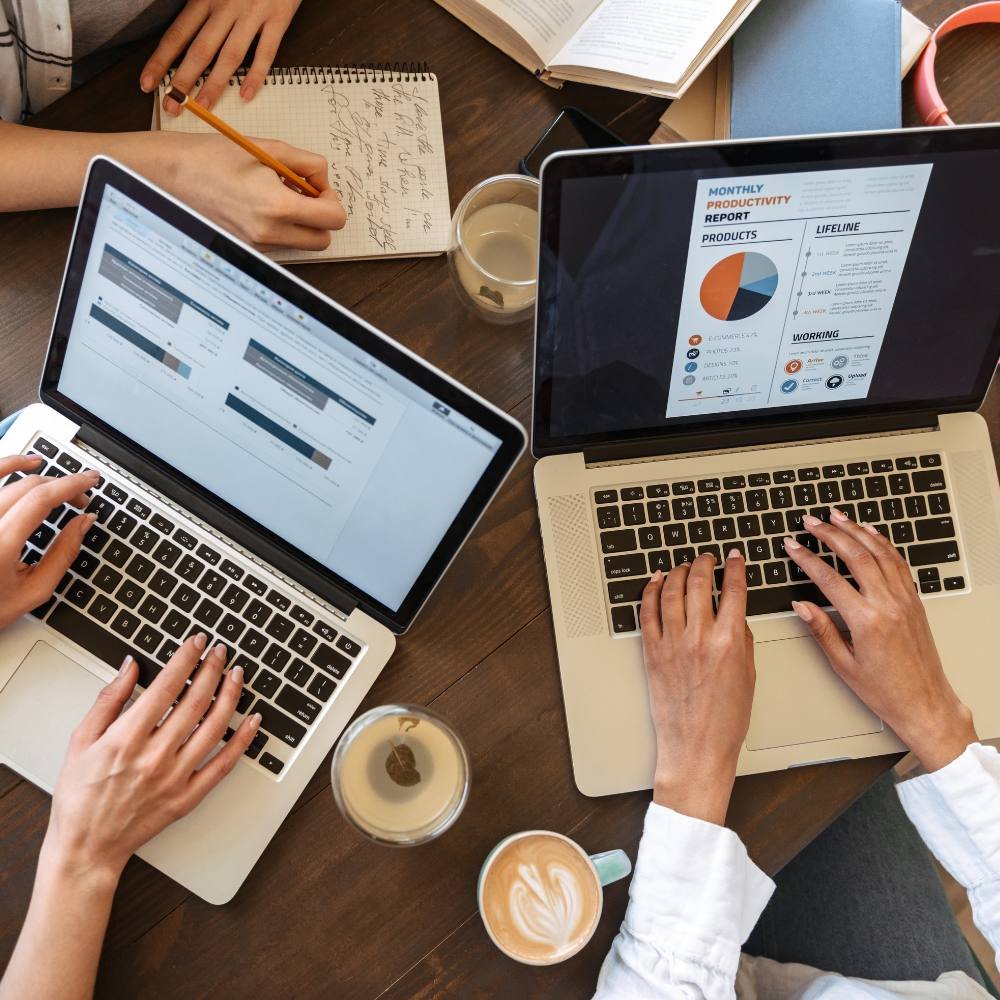
Why Choosing the Right IT Rental Plan Matters
In today’s dynamic business world, technology drives success. Whether you’re running a startup, managing a corporate office, or setting up a temporary workspace, having the right IT infrastructure is essential. But purchasing laptops, desktops, servers, or workstations outright can strain budgets and limit flexibility.
That’s where IT equipment rentals come into play. Renting allows businesses to access high-quality technology at a fraction of the cost while maintaining flexibility to scale up or down as needed. However, selecting the right rental plan is crucial to ensure your business gets the maximum benefit.
In this blog, we’ll explore how to choose the perfect IT rental plan for your business—covering key considerations like duration, hardware needs, budget, and support—so you can make an informed, cost-effective decision with Rental Plaza.
Understanding Your Business IT Requirements
Before selecting a rental plan, it’s vital to assess your company’s technology needs. Every business has unique workflows and hardware demands. For instance, a design agency will need high-end GPUs and large RAM, while a sales office might only require basic laptops for documentation and communication.
Key Questions to Ask Yourself:
- What kind of tasks will employees perform daily?
- How many systems are required?
- Do you need high-performance hardware (for design, development, or rendering)?
- What’s your expected usage duration—short-term or long-term?
- Is scalability important for future expansion?
Answering these questions provides clarity about the type and duration of your rental plan, helping you choose between short-term or long-term rentals.
Short-Term vs Long-Term Rental Plans
One of the most important decisions is whether to go for a short-term or long-term rental plan. Each has its benefits depending on your project type and business structure.
Short-Term Rental Plans
Short-term rentals are perfect for companies with temporary needs, such as:
- Corporate events, training sessions, or exhibitions.
- Freelance projects or short-duration collaborations.
- Temporary employees or seasonal work.
With short-term rentals, you can easily upgrade or downgrade equipment as required, ensuring flexibility without a long-term financial burden.
Long-Term Rental Plans
Long-term rentals are ideal for businesses looking for stable and ongoing IT support. These plans provide:
- Better cost savings through lower monthly rates.
- Continuous support and maintenance.
- Easy replacement and upgrade options.
- Hassle-free scalability for team expansion.
Companies running large projects or maintaining permanent workspaces benefit from long-term rental contracts, as they provide the consistency and reliability needed for sustained operations.
Evaluating Hardware Specifications
Once you’ve decided on the rental duration, focus on hardware specifications that align with your operational needs.
For Basic Office Work:
Choose systems with Intel i3/i5 processors, 8 GB RAM, and SSD storage. These setups are sufficient for everyday business tasks like email, Excel, and document management.
For Developers and Designers:
Opt for high-performance laptops or workstations with Intel i7/i9 or Apple M-series processors, 16–32 GB RAM, and dedicated GPUs like NVIDIA RTX for better graphics rendering and faster performance.
For Data Analysis and AI Projects:
Servers or desktops equipped with powerful GPUs, 64 GB RAM, and large SSD capacity are essential for AI training and simulation tasks.
At Rental Plaza, you can select from a wide range of custom configurations—from entry-level laptops to GPU-powered workstations—depending on your business’s specific requirements.
Setting a Realistic Budget
Budget plays a pivotal role in choosing the right rental plan. Businesses often face the challenge of balancing affordability with performance.
Tips for Budget Planning:
- Compare costs of short-term vs long-term rentals.
- Consider total cost of ownership (TCO) including delivery, maintenance, and upgrades.
- Ask about discounts for bulk or extended rentals.
- Choose devices that match your actual workload—avoid overpaying for unnecessary specs.
Rental Plaza offers flexible pricing models, allowing you to rent IT equipment that fits both your budget and performance expectations.
Checking for Maintenance and Support
Technical issues are inevitable, but your rental provider’s support quality can make a huge difference in minimizing downtime.
When evaluating a provider, ensure they offer:
- 24/7 technical assistance for quick problem resolution.
- Free replacements in case of hardware failure.
- Regular maintenance to keep systems running efficiently.
- On-site or remote support for software and connectivity issues.
Rental Plaza takes pride in providing end-to-end technical support and maintenance services, ensuring your operations remain uninterrupted.
Flexibility and Scalability of the Rental Plan
In a growing business, scalability is crucial. You may need additional systems as you onboard new employees or expand into new locations.
Choose a provider that allows you to:
- Easily scale up by adding more devices when required.
- Upgrade systems without major cost implications.
- Modify contracts to adjust duration or equipment type.
With Rental Plaza, you get complete flexibility to modify your IT infrastructure anytime—making it easier to adapt to evolving business needs.
Assessing the Provider’s Reputation and Reliability
Choosing the right IT rental company is as important as choosing the equipment itself. Always look for a reliable provider with a proven track record.
When evaluating a rental partner, check:
- Customer reviews and testimonials.
- Service network and coverage areas.
- Availability of genuine hardware from top brands (HP, Dell, Apple, Lenovo).
- Transparency in pricing and agreements.
Rental Plaza, with its PAN India presence, serves leading businesses across major cities like Delhi, Mumbai, Bangalore, Pune, and Chandigarh—offering trusted and timely IT rental solutions.
Importance of Data Security and Privacy
When renting IT devices, businesses must ensure data safety. Devices used by multiple clients could pose security risks if not properly formatted or maintained.
Before finalizing your rental plan, confirm that the provider follows strict data security protocols such as:
- Factory resets before every deployment.
- Secure data wiping after the rental period ends.
- Encrypted storage and network security measures.
Rental Plaza follows industry-standard security practices to ensure your data remains safe and confidential throughout your rental duration.
Additional Services to Look For
Apart from providing equipment, top rental companies offer value-added services that enhance convenience and cost efficiency:
- On-site installation and setup.
- Software pre-configuration (Windows, MS Office, etc.).
- Hardware upgrade options.
- Replacement units during repairs.
These services ensure seamless onboarding and operations without downtime. Rental Plaza offers all these benefits, helping businesses stay productive from day one.
Benefits of Renting IT Equipment from Rental Plaza
Rental Plaza stands out as one of India’s most trusted IT equipment rental providers, offering:
- Latest laptops, desktops, MacBooks, and servers.
- Flexible rental periods—daily, weekly, monthly, or annual.
- Nationwide delivery and pickup.
- Affordable rates for startups and enterprises.
- Dedicated account managers for corporate clients.
Visit Rental Plaza to explore rental options tailored for startups, developers, designers, IT firms, and corporate offices across India.
Final Tips Before You Choose
Before signing your rental agreement:
- Review all terms carefully, including replacement and cancellation clauses.
- Verify the hardware specifications match your order.
- Check the service level agreement (SLA) for response times.
- Request a demo or test period if available.
Taking these precautions ensures you get the best possible experience with your chosen rental plan.
Conclusion: Make Smart IT Investments with the Right Rental Plan
Selecting the right IT rental plan isn’t just about saving money—it’s about ensuring your business runs efficiently, stays flexible, and remains future-ready. Whether you’re scaling up a startup, managing a creative team, or building a corporate IT setup, the right rental choice can make all the difference.
With Rental Plaza, you get the perfect balance of affordability, performance, and reliability. From short-term project needs to long-term enterprise setups, we help you choose rental plans that empower productivity and growth.
👉 Explore flexible, high-performance IT rental plans today at Rental Plaza and take your business technology to the next level.
How to Speed Up Your Laptop Without Reinstalling Windows or macOS

Introduction: Why Your Laptop Feels Slower Over Time
Every laptop, no matter how powerful, eventually begins to feel slower. Whether you use Windows or macOS, performance degradation can occur due to background apps, fragmented storage, temporary files, or outdated software. Fortunately, you don’t need to reinstall your operating system to bring back that “new laptop” feeling.
In this blog, we’ll explore practical and proven methods to speed up your laptop safely—without losing your data or spending hours reinstalling Windows or macOS. These steps work for students, professionals, gamers, and creative users who depend on smooth, fast performance every day.
1. Clean Up Startup Programs and Background Apps
One of the biggest reasons laptops slow down is the number of apps running automatically when you start your system.
For Windows Users:
Open Task Manager (Ctrl + Shift + Esc) → go to the Startup tab → disable unnecessary programs that launch with Windows.
For macOS Users:
Go to System Settings → General → Login Items, and remove unwanted startup apps.
Apps like Spotify, Slack, or cloud services can consume memory in the background even when you’re not actively using them. Keeping startup items lean ensures your system boots faster and stays responsive.
2. Clear Temporary and Junk Files Regularly
Your system accumulates gigabytes of temporary files from updates, browsers, and cached applications. These files eat up space and slow down performance.
Windows Cleanup Steps:
Use Disk Cleanup or Storage Sense to automatically remove temp files, recycle bin data, and Windows update leftovers.
macOS Cleanup Steps:
Go to About This Mac → Storage → Manage, then remove system junk, unused documents, and cache files.
For advanced users, third-party tools like CleanMyMac X or CCleaner (for Windows) can automate cleanup safely—but remember, you can achieve similar results manually.
3. Manage Storage and Optimize Drive Space
A full hard drive or SSD can severely slow down your laptop. Windows and macOS need at least 15–20% free space to operate efficiently.
How to Optimize:
- Delete or move large files (videos, installers, old projects) to external storage or cloud drives.
- Uninstall unused software you installed “just to try.”
- Empty the Downloads and Trash folders regularly.
If your laptop has a traditional HDD, consider upgrading to an SSD (Solid-State Drive). SSDs are significantly faster, helping your laptop boot in seconds and load applications almost instantly.
4. Check for Software Updates and Driver Maintenance
Outdated system updates and drivers often cause performance issues.
Windows Users:
- Go to Settings → Windows Update and install pending updates.
- Use Device Manager to check if any drivers (especially GPU, sound, or network) need updates.
macOS Users:
- Open System Settings → General → Software Update to ensure macOS and all applications are up to date.
Updated drivers and software improve hardware efficiency and fix bugs that can slow down your system.
5. Disable Visual Effects and Animations
Modern operating systems use animations and transparency effects to make the interface look smoother—but these features can also drain memory and GPU power.
Windows:
- Search “Adjust the appearance and performance of Windows” → Select “Adjust for best performance” or customize by disabling visual effects like fade, slide, or transparency.
macOS:
- Go to System Settings → Accessibility → Display and enable Reduce Motion and Reduce Transparency.
You’ll be surprised how much smoother your laptop feels when it’s not wasting resources on fancy transitions.
6. Manage Browser Extensions and Cache
Your web browser is one of the most used (and most resource-hungry) applications. Too many extensions or tabs can slow down the entire system.
Optimization Steps:
- Remove unnecessary extensions and add-ons.
- Clear browser cache and cookies weekly.
- Limit open tabs using tab suspension tools (like The Great Suspender for Chrome).
Switching to lightweight browsers like Brave, Edge, or Safari can also help improve speed and reduce battery drain.
7. Optimize Memory Usage and Close Heavy Applications
If your laptop feels sluggish while multitasking, your RAM may be maxed out.
For Windows:
Use Task Manager → Performance Tab to see which apps consume the most memory. Close heavy ones or switch to lighter alternatives.
For macOS:
Use Activity Monitor → Memory Tab to check for memory hogs. Restarting the system occasionally clears inactive RAM, refreshing overall performance.
If your work involves design, video editing, or coding, consider upgrading RAM for long-term performance improvements.
8. Scan for Malware and Unwanted Software
Hidden malware or unwanted programs often run in the background, draining CPU resources and slowing performance.
Windows:
Use Windows Defender or trusted antivirus software to perform a full scan.
macOS:
Though more secure, macOS can still suffer from adware or malicious scripts. Use Malwarebytes for Mac to run a scan.
Regular scans keep your system safe and ensure smooth performance.
9. Adjust Power Settings for Performance Mode
Many laptops are configured for power efficiency, which limits CPU and GPU usage.
Windows:
- Go to Control Panel → Power Options → choose High Performance or Best Performance mode.
macOS:
- Navigate to System Settings → Battery → Power Adapter → choose Better Performance instead of Better Battery.
If you’re editing videos, rendering designs, or coding, performance mode makes a noticeable difference.
10. Restart Your Laptop More Frequently
It may sound simple, but restarting clears cache, resets background services, and frees memory leaks.
Modern laptops can run for days without rebooting, but that’s often why performance drops over time. A simple restart every few days can refresh your system and eliminate lag.
11. Manage Cloud Sync Services Smartly
Cloud apps like OneDrive, Google Drive, or Dropbox can consume CPU and bandwidth while syncing files.
If you don’t need continuous synchronization, pause these services while working on large tasks or switch them to manual sync mode. This reduces background load significantly.
12. Upgrade Internal Components When Possible
If your laptop allows hardware upgrades, consider improving these components:
- Add more RAM: Boost multitasking capability.
- Replace HDD with SSD: Major speed improvement in boot and load times.
- Use external GPU (eGPU): Great for graphics-intensive workloads on compatible laptops.
Even minor hardware upgrades can extend your laptop’s lifespan by years.
13. Keep Your Laptop Physically Clean
Dust buildup in vents or fans causes overheating, which slows down performance automatically as CPUs throttle to prevent damage.
Use a soft brush or compressed air to clean the keyboard and vents. Ensure your laptop rests on a hard surface for proper airflow, and avoid using it on beds or couches that trap heat.
Conclusion: Maintain Speed Without Starting Over
You don’t need a full system reinstall to make your laptop fast again. With regular cleaning, smart memory management, and simple optimization steps, you can keep your Windows or macOS device performing like new.
Whether you’re a student, designer, or professional, these maintenance habits will ensure smoother workflows, faster app launches, and longer system life—all without losing your data or reinstalling your OS.
Best Laptop Rentals Near Me: What to Check Before Booking

Finding a reliable laptop rental service nearby sounds easy — you search “laptop rentals near me” on Google and choose one from the list. But this shortcut can be risky. If you don’t evaluate the right factors, you could end up with:
❌ Slow performance
❌ Hidden rental fees
❌ Poor battery backup
❌ Hardware issues mid-project
❌ No technical support
Whether you’re a student preparing for exams, a professional working remotely, or a company onboarding new employees — selecting the right rental partner is crucial for productivity and peace of mind.
In this detailed guide, we’ll show you exactly what to check before booking a laptop on rent — so you always get quality, reliability, and the best value for your money.
Why Laptop Rentals Are Becoming the New Trend
Renting a laptop is no longer a backup solution — it’s now a smarter and more economical choice. Here’s why:
✔ No huge upfront cost
✔ Easy upgrades whenever needed
✔ Suitable for short-term & long-term needs
✔ Support & maintenance included
✔ Useful for urgent requirements
✔ Perfect for students, freelancers, corporates & events
Instead of buying a device that becomes outdated every year — renting gives you the latest technology at affordable pricing.
10 Things to Check Before Booking a Laptop Rental Near You
Below is a complete checklist that helps you avoid poor decisions and overpriced rentals.
1️⃣ Performance Specifications — Processor, RAM, Storage
Performance should be your top priority.
Recommended minimum specs:
- Processor: i5 / Ryzen 5 or higher for smooth multitasking
- RAM: 8GB minimum, 16GB for coding/design
- Storage: SSD is a must — at least 256GB
❌ Avoid laptops with HDD-only storage
❌ Avoid outdated processors below 6th generation
Performance issues lead to frustration and missed deadlines — so always verify specs.
2️⃣ Laptop Condition & Testing Quality
A good rental provider always refurbishes, tests, and maintains devices.
Check for:
- Clean display & keyboard
- No physical damages
- Smooth hinges
- Functional ports & webcam
- Overheating issues tested
- Battery performance report
💡 Ask the provider:
“Is this laptop recently tested and certified for use?”
3️⃣ Genuine Operating System & Security Software
A rented laptop must have:
✔ Genuine Windows/macos license
✔ Updated drivers
✔ Antivirus installed
✔ Required software available
Unauthorized or outdated software can:
❌ Crash important apps
❌ Cause security risks
❌ Block updates
With top rental services like Rental Plaza — these are always handled professionally.
4️⃣ Internet Connectivity & Webcam Quality for Meetings
Work-from-home, interviews, and online classes demand:
- Strong built-in Wi-Fi
- Good webcam for clear video calling
- High-quality microphone
If webcam quality is poor → insist on an external webcam included in the rental.
5️⃣ Rental Duration Flexibility & Pricing Transparency
Check whether rental plans match your requirement:
- Daily / Weekly / Monthly plans
- Discounts on long-term rentals
- Bulk order pricing for companies & institutes
⚠️ Always ask for:
✔ Final rental cost
✔ Delivery charges
✔ Security deposit terms
✔ Late return fees
Transparency = Trust.
6️⃣ Delivery Speed & Pickup Support
If you urgently require a laptop — delivery time matters.
Ask the vendor:
- Do you provide same-day and Pan India delivery?
- Is pickup included after rental ends?
- What is the delivery tracking process?
Rental Plaza provides reliable doorstep delivery and quick dispatch for urgent needs.
7️⃣ Replacement & Technical Support Policy
Hardware can fail unexpectedly. The question is → how fast will support respond?
✔ Remote support
✔ On-site technician in metro cities
✔ Quick replacement guarantee
❌ If support is slow → business stops.
Choose a company that ensures zero downtime.
8️⃣ Accessories & Add-Ons Availability
Depending on your job role, you may require:
- Extra charger
- Wireless mouse & keyboard
- Docking station
- Monitor support
- Laptop bag for travel
- External GPU for high-performance tasks
Confirm accessory availability before finalizing your order.
9️⃣ Custom Configurations for Professional Use
Advanced users such as:
- Developers
- Data analysts
- Designers
- Gamers
need customized configuration with:
✔ More RAM
✔ Better GPU
✔ Specialized software
Rental Plaza offers custom-configured laptops tailored for business or learning needs.
🔟 Customer Reviews & Vendor Reputation
Don’t trust claims — trust experiences.
Check:
- Google reviews
- Website testimonials
- Social media feedback
- History of corporate clients
Look for:
⭐ High ratings
⭐ Repeat clients
⭐ Verified business profile
Good reputation ensures professional service quality.
Bonus Tips: Smart Ways to Save Money When Renting
💡 Choose SSD + 8GB RAM over older i7 systems → faster + cheaper
💡 Monthly plans are cheaper than daily rentals
💡 Bulk orders save big for teams or colleges
💡 Avoid paying for features you won’t use
Rent smart → Save more.
Why Rental Plaza Is the Best Laptop Rental Choice Near You
When searching “best laptop rental near me”, Rental Plaza stands out because:
✔ High-performance laptops for every use
Students, office employees, designers, coders, gamers — all covered
✔ Flexible and budget-friendly plans
Daily | Weekly | Monthly — choose what suits you
✔ Doorstep delivery & quick pickup
Fast supply for urgent requirements
✔ PAN India presence
Perfect for corporate rollouts across multiple cities
✔ Best-in-class maintenance & support
Zero downtime guaranteed
Whether you need 1 laptop or 500, Rental Plaza has you covered.
Conclusion
Renting a laptop near you may seem simple — but choosing the wrong vendor or device can cause:
⛔ Delays
⛔ Performance issues
⛔ Increased operational costs
By carefully checking:
✓ Specs
✓ Pricing
✓ Delivery & Support
✓ Device condition
✓ Vendor reputation
…you can ensure a seamless rental experience.
Now, instead of searching endlessly:
👉 Just contact Rental Plaza — India’s trusted laptop rental provider.
Short-Term Laptop Rentals for Travel, Business Trips & Client Meetings

In today’s fast-moving corporate environment, professionals are constantly traveling for work — whether it’s for client meetings, conferences, onsite training, audits, or business presentations. During such travel, having a reliable laptop becomes essential. However, carrying your own device everywhere is not always the most convenient or safest option. That’s why short-term laptop rentals have become a smart and popular solution for business travelers, remote professionals, and corporate executives.
Short-term laptop rentals offer flexibility, convenience, portability, and access to high-quality devices without the need for long-term commitments. Whether you need a laptop for a two-day conference or a week-long business trip, renting provides unmatched ease and efficiency. This blog explores why short-term laptop rentals are transforming the way professionals work while traveling.
1. Introduction: The Rising Need for Short-Term Laptop Rentals
Business travel is now an essential part of the corporate world. Professionals travel for:
- Client presentations
- Onsite project work
- Internal audits
- Business negotiations
- Training programs
- Exhibitions and events
However, carrying a laptop while traveling brings challenges such as:
- Security risks
- Device compatibility issues
- Damage during transit
- Data safety concerns
- Operating system mismatches
- Battery or performance limitations
Short-term laptop rentals eliminate these issues by providing high-quality, pre-configured devices delivered exactly when and where they are needed.
2. Why Professionals Prefer Renting Over Carrying Personal Devices
There are multiple reasons professionals choose to rent laptops while traveling:
a. Avoiding Travel Hassles
Carrying laptops through airports, trains, buses, and taxis can be inconvenient. With rentals, the device can be delivered:
- Directly to your hotel
- To your client’s office
- To the event venue
- To your temporary workplace
This reduces stress and ensures you get a ready-to-use system upon arrival.
b. Preventing Damage or Loss
Travel increases the risk of:
- Theft
- Damage
- Spills
- Screen cracks
- Misplacement
A rental eliminates personal risk — even if damaged, the rental company provides quick replacement.
c. Getting Better Specifications Temporarily
Your own device may not have the power needed for:
- Heavy presentations
- Software demonstrations
- Training programs
- Video calls or conferences
- Data-intensive tasks
Short-term rentals allow you to use high-performance laptops during travel without purchasing expensive equipment.
3. Perfect for Client Meetings & Corporate Presentations
Client meetings require smooth performance, reliable connectivity, and professional-quality screens. Short-term laptop rentals help you:
a. Deliver Impactful Presentations
Get laptops with:
- High-resolution displays
- Fast processors
- Pre-installed MS Office
- Quick boot-up speeds
This ensures your presentation runs without lag or technical issues.
b. Access Pre-Installed Corporate Tools
Rental laptops can be configured with:
- ERP software
- CRM tools
- VPN access
- Corporate emails
- Presentation tools
This eliminates setup time and ensures seamless client interactions.
c. Backup Device for Total Security
Many professionals rent an additional laptop as a backup during important meetings. It ensures:
- No last-minute failures
- No reliance on client’s systems
- Smooth transition if the main device malfunctions
4. Ideal for Business Trips, Conferences & Workshops
Professionals attending events often need laptops temporarily for:
- Registration desks
- Live demos
- Training sessions
- Team coordination
- Documentation and reporting
Short-term rentals offer customizable configurations to match event requirements.
Examples:
- A 2-day workshop may require 20 laptops
- A keynote speaker may need a high-performance MacBook
- An exhibitor may need lightweight laptops for product demos
- A conference team may need basic laptops for scheduling and communication
Rental services make it easy to scale up or down based on duration and requirement.
5. The Benefits of Renting Laptops for Travelers
a. Complete Flexibility
Choose rental durations like:
- 1 day
- 2 days
- 1 week
- 10 days
- 1 month
You pay only for what you need.
b. Wide Range of Devices
Short-term rentals offer:
- MacBooks
- i5/i7 Windows laptops
- Ultra-lightweight devices
- High-performance workstation laptops
- Touchscreen models
This variety ensures you get exactly what your travel demands.
c. No Maintenance or Setup
Rental companies handle:
- OS installation
- Software configuration
- Antivirus
- Performance tuning
You simply turn it on and start working.
d. Quick Replacement Guarantee
If your laptop develops a problem during travel, rental providers offer:
- On-site replacement
- Delivery to your hotel
- Immediate troubleshooting
This ensures zero downtime.
e. Cost Savings
Instead of investing in a second travel laptop, renting is far more affordable. No need to:
- Buy
- Maintain
- Upgrade
- Repair
Your travel laptop is always ready at minimum cost.
6. Supports Remote Work & Temporary Assignments
Many professionals today take temporary assignments in different cities or countries. Renting laptops helps them work without transporting personal devices.
Use Cases Include:
- Onsite client projects
- Short-term IT deployments
- HR or recruiting visits
- Short corporate stays
- Traveling trainers and auditors
Short-term rentals ensure you stay connected and productive anywhere.
7. Lightweight Laptops for Mobility & Convenience
For those who prefer portability:
- Ultra-slim laptops
- Lightweight MacBooks
- Travel-friendly laptops with long battery life
…are ideal.
These laptops help professionals work easily during:
- Long flights
- Airport lounge waits
- Hotel stays
- Interstate travel
- Road trips
Short-term rentals allow you to choose the perfect device for your travel style.
8. Perfect for Freelancers & Consultants on the Go
Freelancers and consultants often travel frequently for:
- Client onboarding
- Business pitches
- Workshops
- Marketing assignments
- Fieldwork
Short-term rentals allow them to:
- Rent only when needed
- Avoid long-term EMIs
- Access high-performance devices
- Get quick replacements anywhere
It’s the ideal flexible solution for independent professionals.
9. Security Features for Safe Business Travel
Rental laptops can be equipped with business-grade security:
- BitLocker
- Device encryption
- Antivirus tools
- VPN setup
- Customized login policies
This ensures safe and secure use during travel, especially when using public Wi-Fi networks.
10. Delivery Anywhere — Hotels, Offices, Airports & More
Short-term laptop rentals provide unmatched convenience with flexible delivery options such as:
- Hotel reception
- Airport pickup
- Client office
- Conference venue
- Training center
This makes business travel smoother and more efficient.
11. Why Companies Choose Short-Term Rentals for Employee Travel
Companies prefer short-term rentals for:
- Employees traveling for meetings
- Temporary relocations
- Short-term corporate programs
- Sales team visits
- Multi-city conferences
Benefits include:
- Reduced risk of damage
- No need for spare devices
- Avoiding travel hassles
- Cost-effective mobility
- Quick replacement and support
Rental laptops ensure employees always have a reliable device wherever they go.
Conclusion: Short-Term Laptop Rentals Offer the Perfect Travel Solution
Short-term laptop rentals have become essential for professionals, businesses, freelancers, and corporate travelers. They offer:
- Convenience
- Flexibility
- High performance
- Portability
- Security
- Professional setup
- Zero maintenance
Whether you’re attending a meeting, participating in an event, traveling on business, or conducting a workshop, renting laptops ensures you always have the right device at the right time — without the burden of carrying or maintaining your own laptop.
Short-term rentals help you stay productive, efficient, and prepared during every business trip.
How Renting IT Equipment Simplifies Corporate Events & Exhibitions

Corporate events, exhibitions, trade shows, and conferences demand seamless coordination, reliable technology, and smooth execution. Whether it is a product launch, training session, business seminar, or large-scale expo, companies rely heavily on laptops, desktops, projectors, LED walls, printers, servers, iPads, and other IT equipment to deliver a flawless experience. However, purchasing equipment for a short-term event is rarely practical. It involves high costs, logistics challenges, maintenance responsibilities, and long-term storage issues. This is why renting IT equipment has become a preferred solution for event planners, businesses, startups, and marketing agencies.
IT equipment rentals have transformed the event industry by offering flexibility, affordability, and access to the latest technology without any long-term investment. From setting up registration counters to enabling digital presentations and managing event analytics, renting ensures that businesses get the right devices at the right time. The demand for rental laptops, monitors, audio-visual systems, and networking solutions continues to grow as organizations look for smarter ways to handle events efficiently. Here is an in-depth look at how renting IT equipment simplifies and enhances corporate events and exhibitions.
Why Events Depend So Heavily on Technology
Today’s corporate events are highly digital. Attendees expect interactive content, high-quality visuals, smooth presentations, fast registration processes, and engaging displays. Even a small technical failure can disrupt an entire event. Whether it is a conference with 50 people or an exhibition with 5,000 attendees, reliable IT equipment is essential for managing operations, delivering content, and ensuring participant satisfaction.
Technology plays a crucial role in every part of an event. Presentations, live demonstrations, digital sign-ins, virtual meetings, LED displays, and data collection rely on high-performance devices. Renting ensures these needs are met without having to invest in expensive hardware.
Cost-Effective Solution for Short-Term Technology Needs
Corporate events may last a day, a week, or a month. Buying IT equipment for such short durations is not cost-effective. Laptops, projectors, tablets, servers, and audio-visual equipment involve high upfront investments. Once the event is over, storing and maintaining these devices becomes another burden.
Renting eliminates large capital expenses by allowing companies to pay only for the duration they need the equipment. It converts a big operational cost into a manageable short-term expense. Businesses can choose from daily, weekly, or monthly rental plans depending on their event schedule. This cost-efficient approach helps organizations maintain budget flexibility and reduce unnecessary spending.
Access to High-End, Latest Technology
Events often require advanced hardware capable of running presentations, graphics, software, and multimedia content smoothly. Renting provides immediate access to the latest models of laptops, desktops, MacBooks, servers, monitors, tablets, and AV equipment. This ensures events can run smoothly with modern technology that offers faster processing, stronger performance, and better reliability.
Exhibitors can also use high-end devices to showcase their products and services in a more professional and impressive manner. Companies do not need to worry about outdated computers affecting performance or brand image. Rental providers constantly update their inventory, meaning businesses always have access to top-tier hardware for their events.
Hassle-Free Logistics and Setup
Managing IT equipment setup for a corporate event involves transportation, cabling, installation, configuration, and testing. For companies without a dedicated tech team, this can be stressful and time-consuming. Renting IT equipment simplifies this process because rental companies handle the complete logistics.
From delivery to installation and on-site support, rental providers ensure every device is set up correctly and functioning properly. This reduces workload for event organizers and allows them to focus on core activities such as guest management, presentations, and content planning. When the event concludes, rental companies pick up the equipment, eliminating the need for post-event packing or storage.
Customizable Solutions for Different Event Types
Every corporate event has its own technology requirements. A training event may need 100 laptops, while an exhibition booth may require LED screens and high-performance desktops. A conference may need networking equipment, while a hybrid event may require cameras and streaming setups.
Renting IT equipment allows businesses to choose exactly what they need based on event size and purpose. Whether it is a small internal meeting or a large public expo, rental companies offer customized equipment packages. This flexibility ensures events have the right hardware to operate smoothly without unnecessary costs.
Ensures Smooth Presentations and Demonstrations
Presentations and demos are central to many corporate events. Whether it is a product launch, keynote session, investor pitch, or training workshop, presenters need high-quality devices to ensure smooth delivery. A malfunctioning laptop, slow processor, or projector error can interrupt the flow of an event and negatively impact audience engagement.
Renting avoids such risks by providing reliable, well-maintained devices. The equipment is tested before delivery to ensure it performs perfectly during live sessions. High-performance laptops, projectors with excellent brightness, and large monitors ensure that every presentation is clear, sharp, and impactful.
Eliminates Maintenance and Technical Issues
Owning IT equipment means handling repairs, updates, and hardware failures. These issues can be especially problematic during events where time is limited and coordination is critical. Renting IT equipment removes maintenance concerns entirely. If any device fails or malfunctions, rental providers offer quick replacements or immediate technical support on-site.
This ensures uninterrupted performance and minimizes downtime. Event organizers can conduct sessions, workshops, and demonstrations without worrying about device failures. This reliability is one of the key reasons companies prefer rentals over purchasing equipment.
Scalable for Events of Any Size
Whether a company needs 10 laptops or 500 laptops, renting makes scaling easy. Large events such as exhibitions and conferences require massive setups, including networking systems, printers, registration kiosks, and multiple computers. Rental companies maintain large inventories, making it easy to handle bulk requirements.
Small businesses and startups also benefit from scalable rental services, as they can choose low-cost packages for smaller events. This flexibility makes rentals suitable for everything from small corporate meetings to international exhibitions.
Enhances Attendee Engagement and Interaction
Interactive booths, digital kiosks, touchscreen displays, and live demo stations are common at exhibitions and trade shows. Renting high-quality IT equipment allows businesses to create engaging and immersive experiences for attendees. Touchscreen monitors, tablets, VR devices, and interactive LED screens help exhibitors attract more visitors and showcase products more effectively.
Engagement increases brand visibility and helps businesses collect valuable leads. Renting modern display and interaction tools allows companies to elevate their event presence without heavy capital investment.
Ideal for Hybrid and Virtual Events
Many corporate events now follow hybrid formats, blending in-person and virtual participation. Hybrid events require additional equipment such as webcams, streaming devices, microphones, lighting, and high-performance laptops. Renting ensures that businesses can quickly assemble the ideal setup for both physical and digital audiences.
Virtual exhibitors can also rent devices to host live demos, online meetings, and remote presentations. This reduces investment costs and ensures the event runs smoothly across multiple platforms.
Improves Brand Image and Professionalism
Professional-grade IT equipment enhances the credibility of businesses during corporate events. High-resolution screens, sleek laptops, fast desktops, and advanced AV systems help companies create a polished and modern appearance. This is especially important during product launches, client meetings, and trade shows where first impressions matter.
Using outdated or low-quality equipment can negatively affect a company’s brand image. Renting ensures businesses always have access to premium hardware that supports professional-level performance and aesthetics.
Convenient for Multi-City Events and Roadshows
Companies often host events across multiple cities for marketing campaigns, product demos, or exhibitions. Managing equipment transportation for such events is difficult. Renting simplifies this by allowing businesses to rent equipment in each city without worrying about shipping or handling.
Rental providers with PAN India service ensure quick delivery and setup in every major city. This is especially useful for startups and corporate brands conducting roadshows or nationwide promotions. It saves time, reduces effort, and ensures consistent quality at every event location.
Supports Training Sessions and Workshops
Corporate training programs often require bulk laptops, projectors, and internet-ready devices. For short-term training events, renting provides an ideal solution. Trainers can request the exact number of laptops required, pre-installed with necessary software. This eliminates setup time and ensures trainees have access to uniform hardware for practice.
Workshops, coding bootcamps, and skill development sessions also benefit from rental devices. Renting supports rapid deployment, allowing organizers to focus entirely on content delivery.
Simplifies Post-Event Management
Once an event concludes, managing equipment becomes a challenge for organizers. Packing, storing, relocating, and maintaining devices requires effort and additional costs. With rental services, post-event management becomes simple. Rental companies handle pickup, dismantling, and return logistics.
This allows event organizers to complete the event without any leftover responsibilities. It saves storage space and eliminates the need for long-term asset management.
Reliable Support from Trained Technicians
Most rental providers offer technical support during events. Trained technicians are available to assist with installation, troubleshooting, and real-time technical requirements. Their support ensures the event runs smoothly without any IT-related interruptions.
Having experts on-site gives event planners peace of mind that technical issues will be resolved quickly. This support contributes significantly to the overall success of corporate events and exhibitions.